How terminal works. Part 4: pty, sessions
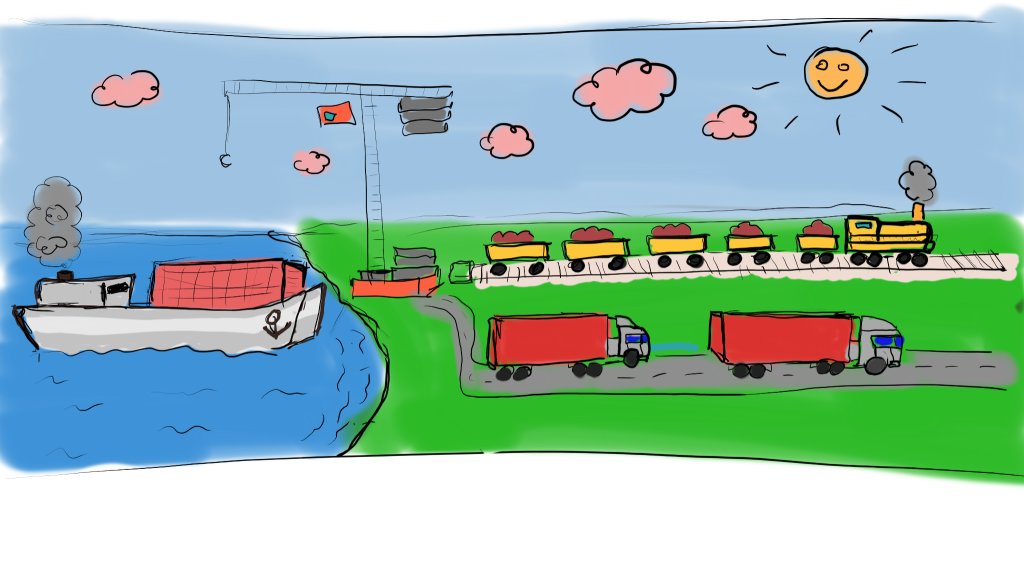
We will finish discussion of tty features by writing a simplified version of script utility. A few simplifications will help us fit most of the code in this post. The task will help us to:
- create and configure a pseudo-terminal;
- discuss process groups and sessions in more detail.
We will use the C programming language because it’s a widely understood language and also because it’s a primary system programming language on Linux.
Script utility
We’ve already used the script tool in the previous post to capture the output
of the vim command. Its main purpose is to intercept communication between
xterm and a requested command (in our case vim) and to dump the captured
output into a file. Let’s discuss how script captures data. Recall the usual
scheme of communication between xterm and vim:
(1) (2) (3)
xterm <-----> tty <-----> vim
m s
script creates one more pseudo-terminal (4), configures tty (2) into raw mode,
and then enters a loop of continuously sending data and signals back and forth
between tty(2) and tty(4). That way:
vimcan configure tty(4) to use tty’s input/output processing capabilities;scriptcan capture the output of tty(4) and send it into tty(2) so that xterm displays it;- tty(2) doesn’t alter the output of
scriptbecause it’s in raw mode; hence, data captured byscriptfrom tty(4) is exactly the same data thatxtermreceives and visualizes.
(1) (2) (3) (4) (5)
xterm <-----> tty <-----> script <-----> tty <-----> vim
m s m s
Creating pty
man ptmx tells how to create a new pty: it’s a sequence of open, grantpt,
unlockpt library calls. To make life a few lines shorter, we’ll use a helper
function openpty from glibc.
Our current task is to:
- create a new
pty; - configure the current
ptyto raw mode, configure the newly createdptyto a sensible default configuration; - fork a process to run a requested command; make it use newly created
pty; - make sure we terminate when a child process terminates;
- enter a loop to copy data between a new pty(4) and a pty(2) associated with stdin.
For simplicity we ignore signal handling, we use assertions for errors handling and we give no special handling for eof.
// ...
#define CHK(a) if (a < 0) { fprintf(stderr, "%s:%d failed\n", __FILE__, __LINE__); exit(-1); };
int main(int argc, char* argv[]) {
int master, slave, pid;
if (argc < 2) {
printf("usage: ...\n");
exit(-1);
}
// step 1
CHK( openpty(&master, &slave, slave_name, &termios_cfg, &winsize_cfg) );
fprintf(stderr, "Opened a new tty: %s\r\n", slave_name);
// step 2
sprintf(cmd, "stty sane -F %s", slave_name);
system(cmd);
system("stty raw -isig -echo drain");
// step 3
pid = fork();
if (pid < 0) {
fprintf(stderr, "fork error\n");
exit(-1);
}
if (pid == 0) {
// child
CHK( dup2(slave, STDIN_FILENO) );
CHK( dup2(slave, STDOUT_FILENO) );
CHK( dup2(slave, STDERR_FILENO) );
CHK( close(slave) );
CHK( close(master) );
/* a missing piece of code causing
* "sh: no job control in this shell" error
*/
CHK( execvp(argv[1], (argv + 1)) );
}
// step 4
signal(SIGCHLD, exit_on_sigchld);
// step 5
return copy_loop(STDIN_FILENO, master,
master, STDOUT_FILENO);
}
Good programmers borrow, so let’s borrow the copy_loop routine to copy data
between tty(2) and tty(4) from the source code of script utility
(util-linux/lib/pty-session.c:ul_pty_proxy_master
-> /assets/how-tty-works/create_tty_1.c:35).
Running our newly created program reveals sh: no job control in this shell
error message. Despite the “no job control” problem, sh seem to work and it
evaluates commands. Here is an example of running date:
$ ~ gcc --pedantic -g create_tty_1.c -l util && ./a.out sh
Opened a new tty: /dev/pts/24
sh: cannot set terminal process group (4181): Inappropriate ioctl for device
sh: no job control in this shell
sh-4.4$ date
Tue Oct 19 13:07:50 PST 2021
An easy workaround for sh: no job control in this shell message is using setsid with -c flag:
$ ~ ./a.out setsid -c sh
No more errors, moreover we can press ctrl+z to stop the execution of a running command. Nice!
sh-4.4$ sleep 1h
^Z
[1]+ Stopped(SIGTSTP) sleep 1h
sh-4.4$
Sessions
Theory
Recall that using setsid fixed the problem from the previous section. Let’s
check what setsid does. man setsid: setsid - “run a program in a new
session”. That means creating a new session is a missing part of the previous
code sample.
A few notes on terminology. The term “session” appears in many areas of computer science and corresponds to a continuous process of doing something while maintaining a relevant state. A shell is a “program which exposes an operating system’s services to a human user”. There are GUI and CLI shells. For both GUI and CLI shells, session is roughly a set of running programs that were started by a user (or started automatically when the user logged in) and will terminate when the user terminates the session.
GUI and CLI shells use different mechanisms to manage their sessions:
- GUI shells: use X Windows (or Wayland) protocol (see
man xsm, XSMP protocol); - CLI shells: use system calls (
setsid,tcsetpgrp,setpgid).
The kernel provides the following system calls for session management:
- create a new session (
setsid); - associate a tty device with a session (aka set a controlling terminal
ioctl(0, TIOCSCTTY, 0)); - organize processes into process groups (
setpgid); set foreground process group (tcsetpgrp); - deliver signals to each process in a given process group.
“Process group ID and session ID” section of the man credentials page gives a
great explanation of how processes are organized into sessions and process
groups. I’ll borrow an explanation of why do we need these abstractions:
“Sessions and process groups are abstractions devised to support shell job
control”. Important things are:
- each process belongs to exactly one session;
- each process belongs to exactly one process group;
- each session might have many process groups, but most one process group might be marked as a foreground process group (other process groups are considered being background process groups);
- newly created processes inherit session and process group from a parent.
Here is a visualization of process groups configured by sh to execute sleep 1h
& ps | less:
session
+---------------------------+
| foreground process group |
| +---------+-----------+ |
| |ps | less | |
| +---------+-----------+ |
| background process group |
| +---------------------+ |
| |sleep 1h | |
| +---------------------+ |
| background process group |
| +---------------------+ |
| |sh (session leader) | |
| +---------------------+ |
| |
+---------------------------+
How is that way of organizing processes useful:
- in most cases
tty(which we’ve discussed in the previous post) delivers signals to a foreground process group (i.e. to each process in a process group); - for
ttyaccess control: normally only a foreground process group is allowed to read/write from/to atty, attempts to read/write to/from tty by a member of the background process group will generate aSIGTTOUorSIGTTINsignal for an entire process group; - there is an option to make
ttysendSIGHUPsignal to the entire session whenttycloses.
Job control in action
bash organizes processes into process groups and sets a currently running
command as a foreground process group. Because of that, pressing ctrl+c
(assuming enabled stty isig) will cause tty to deliver SIGINT to a
foreground process group which is, thanks to bash, is a currently running
command.
An easy way to find out a controlling terminal, a session, and a process group
of all processes in the system is to use ps. Note that + in the status
column means a foreground process group. A snippet below shows that to execute
ps | less command, my shell puts both ps and less in the same foreground
process group:
$ ~ ps -ostat,tty,sess,pgid,pid,comm -He | less
STAT TT SESS PGID PID COMMAND
...
Ss pts/1 5031 5031 5031 zsh
R+ pts/1 5031 5836 5836 ps
S+ pts/1 5031 5836 5837 less
Now let’s return to our buggy program and use ps to explore the problem with
job control. Remember that we’ve created a new tty, we’ve started a new sh
process and we want sh to use newly created tty. The reason we want sh to
use a newly created tty is because that way our tool can pretend to be an
xterm and read the output of a new tty(4).
(1) (2) (3) (4) (5)
xterm <-----> tty <-----> script <-----> tty <-----> sh
m s m s
In our previous code sample we’ve made sh to use a slave filehandle of
tty(4), but we didn’t start a new session. As a result, sh cannot use
setpgid and tcsetpgrp to organize processes into process groups:
./a.out sh
STAT TT SESS PGID PID COMMAND
S ? 15557 15557 15582 xterm
Ss pts/6 15583 15583 15583 bash
S+ pts/6 15583 15668 15668 a.out
S+ pts/6 15583 15668 15671 sh
A fix is to use setsid utility:
./a.out setsid -c sh
STAT TT SESS PGID PID COMMAND
S ? 15557 15557 15582 xterm
Ss pts/6 15583 15583 15583 bash
S+ pts/6 15583 17175 17175 a.out
Ss+ pts/9 17178 17178 17178 sh
Look at that! Now sh is associated with a new tty, it’s a part of a new
session and it’s also a session leader. Now sh can use system calls to set a
foreground process group and to organize processes into groups.
Instead of using the setsid tool, we could’ve written code like this:
if (pid == 0) {
// Use a tty's slave filehandle as stdin, stdout and setderr of a new process
// ...
// start a new session
if (setsid() == -1) {
fprintf(stderr, "Failed to start a new session\n");
exit(-1);
}
// acquire stdin as a controlling terminal
if (ioctl(0, TIOCSCTTY, 0) == -1) {
fprintf(stderr, "Failed to acquire a terminal\n");
exit(-1);
}
CHK( execvp(argv[1], (argv + 1)) );
}
Missing parts of a.out
With recent changes, our utility works, but it has a few drawbacks:
- it does nothing useful: it intercepts data, but doesn’t process it in any meaningful way;
- it doesn’t propagate a window size change signal from
tty(2)totty(4).
Exercise: fix the problems above.
Conclusion
In this section, we’ve written a tool similar to the script utility. It misses
a few parts to be useful, but it helped us to discuss sessions, process groups,
and to understand how CLI shells work.
In this 4-post serious we’ve explored how terminal emulators, tty, and CLI tools work. CLI tools aren’t the most in-demand skills of 2022, but it’s an interesting area to explore in-depth. I had a lot of satisfaction from digging through old technologies and understanding how things are. I hope you’ve also found something useful and interesting in the domain of command-line tools :)